Computerized Accounting with QuickBooks Online, 4e
by Williams, Johnson
ISBN: 9781618533654 | Copyright 2021
TabsWelcome to Computerized Accounting with QuickBooks Online!
We wrote this book to give students an introduction to QuickBooks Online that focuses not only on the software mechanics, but also on the basic accounting concepts that underlie all accounting systems. This book is not meant to be a user manual. Students will come away from this book with an understanding that it is their knowledge of the principles of accounting, not their data-entry skills, that is needed to be successful in business.
Target Audience
This book is primarily intended for use in undergraduate accounting programs, although it could be used in business or computer information programs as well. It is expected that students taking this course have already successfully completed a course in financial ac- counting and have a firm understanding of the basic principles of accounting.
Access to QuickBooks Online Plus
Each new copy of this book includes a full year of access to QuickBooks Online Plus. Students should refer to the insert at the front of the book, which contains instructions on registering with Intuit and accessing the complimentary cloud-based software. With QuickBooks Online, students use their Internet browser to use the software—no installation required— and it can be used on any device with Internet access. Browsers supported by Intuit are: Google Chrome, Mozilla Firefox, Microsoft Edge, and Safari 11 or newer. (A high-speed Internet connection is recommended, such as DSL or cable modem. For more information go to https://quickbooks.intuit.com/learn-support/en-us/install-or-update-products/ system-requirements-for-quickbooks-online-accountant-and/00/188943.)
New to This Edition
- A new section, Automation, Data Analysis, and QBO, has been added.
- Salish Software Solutions homework company has been updated with new transaction amounts and dates in Chapters 3 through 8 and new transactions in Chapters 9 through 11.
- Math Revealed! homework company has been updated with new dates in all chapters and new transactions in Chapters 9 through 11.
- The Management Tools chapter (covering budgets and segment reporting) now precedes the Project Tracking and Billing for Time and Expenses chapter.
- The Payroll chapter now includes expanded coverage of basic payroll processes. Stu- dents will be able to use the 30 day free payroll trial company.
- A new appendix, Managing and Using Tags, has been added to the Management Tools chapter.
- A new section, Beyond the Clicks has been added to end-of-chapter review. The section describes issues faced by accounting and information systems managers, related to chapter content. These can be assigned to students as essay projects.
- A new certification practice exam has been developed.
Outstanding Features of This Book
Structure
The book is designed in such a way that the accounting concepts, as well as the software mechanics, get more complex with each section. Other books focus primarily on software data entry. This book allows the students to see why events are recorded the way they are in a computerized accounting system while refreshing students’ knowledge of accounting concepts and reinforcing the accounting and journal entries behind transactions.
- Section One—Introduction
- The first chapter introduces students to the basic structure of QuickBooks Online Plus (QBO).
- Moving around in QBO
- QBO organization
- Reporting and using QBO
- In the second chapter, the process of creating new company files is covered.
- Customizing settings
- Importing data into QBO
- Section Two—Service Companies
- The next three chapters (Chapters 3, 4, and 5) cover the sales, purchase, and end-of-month cycles in a service company.
- Students are introduced to accounting for basic transactions in a computerized environment.
- Sales on account and cash sales
- Purchases on account and cash purchases
- Customer collections and vendor payments
- Bank reconciliations
- Standard end-of-month adjusting entries
- Financial statement reporting
- Section Three—Merchandising Companies
- The section introduction includes a description of internal controls in QBO.
- Chapters 6, 7, and 8 cover the sales, purchase, and end-of-month cycles in a merchandising company.
- Students are introduced to accounting for more complex transactions in a computerized environment.
- Purchase and sale of inventory
- Sales tax
- Sales and purchase discounts
- Inventory tracking, adjustment, and valuation
- Bad debts and bounced checks
- Downloading bank transactions
- Section Four—Beyond the Basics
- Chapter 9 covers budgeting, segment reporting, and automated entries.
- Creating budgets and budget variance reports
- Using location and class tracking to report on business segments
- Creating reversing and recurring transactions
- Chapter 10 covers tracking and billing for time and expenses.
- Tracking projects
- Billing for time and expenses
- Tracking and reporting profitability by project
- Chapter 11 covers a number of special tools in QBO.
- Saving customized reports
- Customizing forms
- Managing attachments
- Exporting reports to Excel
- Uploading receipts
- Section Five—Paying Employees
- Chapter 12 covers basic payroll functions that would be used in all types of companies (service, merchandising, and manufacturing).
- Setting up payroll policies
- Managing employees
- Processing payroll
- Section Six—Automation, Data Analysis, and QBO
- Chapter 13 covers basic concepts in data analysis and how new technologies are incorporated into QBO.
- Types and sources of data
- Types and uses of data analysis
- Various cognitive technologies and their use in QBO
- Related privacy and ethical issues
Clear Writing
The book is written clearly to aid student understanding of difficult concepts. Clear explanations of why certain procedures are used in QBO are supported by relevant examples and relatable end-of-chapter assignments, serving to bridge the gap between computerized accounting concepts and real-world application.
Real-World Scenarios
Most computerized accounting textbooks on the market approach the teaching of QuickBooks in a prescriptive manner, going through the procedures of the software while overlooking how an accountant would actually utilize the software in the real world. The book takes a practical approach and shows the student how the software is used in a business environment. In addition to the standard financial reports, students are exposed to job, segment, and variance reports.
Unique Pedagogy
This book's four-color format facilitates student understanding and draws attention to the key concepts and pedagogy. Ample screenshots provide students realistic snapshots of what they will see when working in the software. A host of pedagogical elements serve as helpful illustrations, providing additional context and further concept reinforcement.
HINT Boxes
HINT boxes appear throughout to provide helpful quick tips and tricks for working more efficiently in QBO.
WARNING Boxes
WARNING boxes highlight common technical pitfalls to avoid.
BEHIND THE SCENES Boxes
BEHIND THE SCENES boxes provide additional context in support of the accounting that is going on inside the computer.
QuickChecks
When students are learning accounting application software, it’s natural for them to focus on the software mechanics and forget that they’re taking an accounting course. To help put some of their focus back on accounting, students are periodically asked a question related to material covered in the chapter. he questions are intended to remind them, either directly or indirectly, of underlying accounting concepts. The answers are included at the end of each chapter.
Key Terms
Appearing in red, bold font in the first instance, key terms are defined for the student in the margins of the text for a quick refresher. A comprehensive glossary is included in the back of the book.

Practice Exercises
Practice Exercises are included at the end of sections in the first eleven chapters. The exercises provide students an immediate opportunity to practice the material they just learned and prepare them for completing the chapter assignments. The exercises use the QBO test drive company, a fictional company called Craig’s Landscaping and Design set up by Intuit.
The Practice Exercises can be done in class, with the instructor, or can be done by the students, on their own, as part of the lab component of a face-to-face course or in online courses. Check figures are included with the exercises to reassure students that they are recording the transactions accurately.

End-of-Chapter Material
End-of-chapter review material includes:
- Chapter shortcuts
- Chapter review with matching of terms to definitions and multiple choice questions that are a combination of accounting concepts and QuickBooks application questions and management questions related to chapter content.
- Two examples of issues faced by accounting and information systems managers, related to chapter content.
- A choice of two end-of-chapter assignments featuring fictional companies that move from selling services exclusively in the early chapters to selling both services and products in the later chapters.
The assignments include check numbers for students. This allows them to focus on the process and reduces student frustration.
Appendices
There are a number of additional topics that are helpful to students as they master QBO, and these have been included as end-of-chapter and end-of-book appendices. Instructors may wish to cover these topics in class or have students go over them on their own time. End-of-chapter appendices on special topics include:

Students often have a difficult time seeing any similarities between computerized accounting systems and the more manual systems they saw in their introductory financial accounting classes (the journal entries, T-accounts, and general ledgers). To help students connect the two, Appendix A (Is Computerized Accounting Really the Same as Manual Accounting?) is an accounting refresher that compares manual and computerized accounting and provides examples of how journal entries, journals, T-accounts, and trial balances show up in QBO. It also covers cash versus accrual accounting.

Certiport-Mapped
The book has been mapped to the 10 domains that comprise the exam objectives for the QuickBooks Certified User Exam. A map correlating the chapter content to the Certiport domains is available to students on the book’s website so they can streamline their exam preparation.
What Is the QuickBooks Certified User Exam?
The Intuit® QuickBooks Certification exam is an online exam that is proctored at Certiport Authorized Testing Centers. The certification program validates QuickBooks accounting skills while providing students with credentials that demonstrate real-world abilities to prospective employers. Once passed, test takers receive an official digital certificate representing their skills in QuickBooks.
Introducing myBusinessCourse
myBusinessCourse is a complete, secure, web-based training and e-Learning solution. There is nothing to download or install; it is accessible through any modern web browser and most mobile devices.

eLecture Videos
- Created by the authors of the textbook
- Consistent with the textbook's explanations and approach
- Cover learning objectives and concepts from each chapter
- Ideal for remediation
- Ideal for online and hybrid classrooms

Guided Example Videos
- Created by the authors of the textbook
- Provide problem solving strategies as well as solutions
- Offer clear, step-by-step demonstrations of how to solve select problems from the textbook

Auto-graded Assignments
- Provides immediate feedback
- Create assignments using problems from the textbook
- Additional randomized versions of assignments provide extra practice
- Ideal for remediation
- Include select questions from test banks
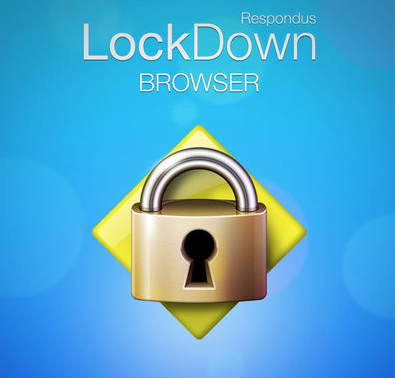
Respondus LockDown Browser®
- Assessments are displayed full-screen and cannot be minimized
- Browser menu and toolbar options are removed, except for Back, Forward, Refresh and Stop
- Prevents access to other applications including messaging, screen-sharing, virtual machines, and remote desktops
- Printing and screen capture functions are disabled
- Copying and pasting anything to or from an assessment are prevented
- Right-click menu options, function keys, keyboard shortcuts and task switching are disabled
- An assessment cannot be exited until the student submits it for grading
- Assessments set up with LockDown Browser cannot be accessed with other browsers
- Students use their preferred device to take exams (iPad, Mac, Windows)
- Students will be prompted to install LockDown Browser prior to accessing the exam

Detailed Reporting Tools
- Quickly review the performance of individual students
- Quickly review the performance of entire class
- Use reports on student performance to customize your lectures to fit student needs
Enhanced eBook
- Save money
- Includes myBusinessCourse
- Integrates eLecture and demonstration videos
- Bookmarking
- Note taking
- Highlighting
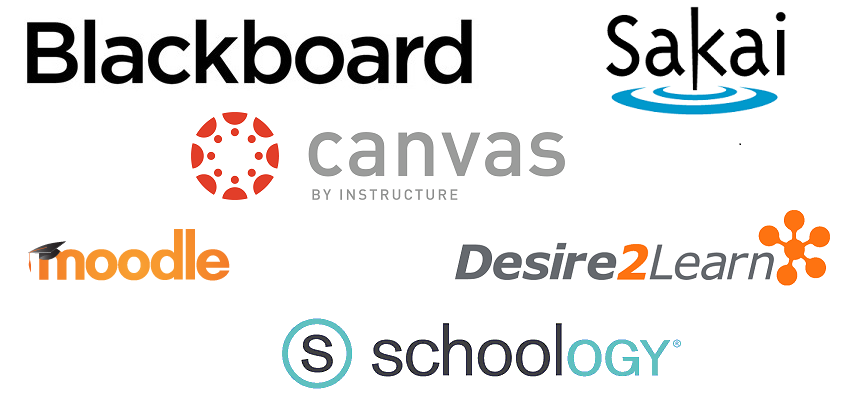
Third Party Integrations
- Single sign-on
- Link to assignments in myBusinessCourse from your third party course
- Automatically sync gradebooks each night
Flashcards
- Study, learn and master key terms.
- With linear-mode, get full control over the deck. Go back and forth between cards, shuffle and auto-play the deck.
- With certainty-mode, test how well you know each term. If you are not certain you have learned the term, it will display again later in the deck.

Support and Training
- Technical support for students and faculty available daily
- Faculty training conducted daily
| LO | Learning Objective | Page | eLecture |
|---|---|---|---|
| 1 |
Add and edit vendors (including 1099 vendors). |
4-2 | |
| 2 |
Record purchases on account. |
4-11 | |
| 3 |
Record purchases by cash, check, or credit card. |
4-14 | |
| 4 |
Record payments of vendor balances. |
4-22 | |
| 5 |
Create and modify purchase and payables reports. |
| Expand/Collapse All | |
|---|---|
| About the Authors (pg. iii) | |
| Preface (pg. iv) | |
| Brief Table of Contents (pg. xiv) | |
| Contents (pg. xv) | |
| Section One Introduction (pg. 1-1) | |
| Section Overview (pg. 1-2) | |
| Chapter 1 Introduction to QuickBooks Online (QBO) (pg. 1-3) | |
| A Little Background (pg. 1-4) | |
| Quickbooks Online (pg. 1-5) | |
| Before We Go Any Further (pg. 1-6) | |
| Where To Go For Help (pg. 1-6) | |
| Practice (pg. 1-7) | |
| Accessing the Test Drive Company (pg. 1-7) | |
| Moving Around in Quickbooks Online (pg. 1-9) | |
| Accessing Tools (pg. 1-9) | |
| Forms (pg. 1-13) | |
| Multiple Open Screens (pg. 1-16) | |
| Finding Transactions (pg. 1-17) | |
| Practice Exercise 1.1 (pg. 1-19) | |
| Organization of Quickbooks Online (pg. 1-20) | |
| The Importance of “Lists” (pg. 1-20) | |
| Adding, Editing, or Deleting Accounts (pg. 1-21) | |
| Practice Exercise 1.2 (pg. 1-24) | |
| Other Lists in QuickBooks Online (pg. 1-25) | |
| Editing a Product or Service Item (pg. 1-25) | |
| Transactions in Quickbooks Online (pg. 1-27) | |
| Reporting (pg. 1-28) | |
| Customizing Reports (pg. 1-30) | |
| Printing Reports (pg. 1-35) | |
| Practice Exercise 1.4 (pg. 1-36) | |
| Chapter Shortcuts (pg. 1-37) | |
| Chapter Review (pg. 1-38) | |
| Beyond the Clicks-Thinking Like a Manager (pg. 1-39) | |
| Assignment (pg. 1-39) | |
| Chapter 2 Setting Up Company Files (pg. 2-1) | |
| Introduction (pg. 2-2) | |
| Setting Up Company Files in QBO (pg. 2-3) | |
| Setting Up Brand New Companies in QBO (pg. 2-3) | |
| Converting Existing Companies to QBO (pg. 2-5) | |
| Customizing QuickBooks Online (pg. 2-6) | |
| Editing Settings In a Company File (pg. 2-6) | |
| Practice Exercise 2.1 (pg. 2-10) | |
| Setting Up Your Company File (pg. 2-10) | |
| STEP 1-Decide on the email account you want to use. (pg. 2-10) | |
| STEP 2-Read the background information for the homework company assigned by your instructor included (pg. 2-11) | |
| STEP 3-Activate your subscription. (pg. 2-11) | |
| STEP 4-Answer the informational questions that appear in the next set of screens. (pg. 2-12) | |
| STEP 5-Change the settings. (pg. 2-16) | |
| STEP 6-Purge the chart of accounts. (pg. 2-19) | |
| STEP 7-Import a new chart of accounts. (pg. 2-20) | |
| STEP 8-Import the products and services list. (This process will be similar to the import of the cha (pg. 2-22) | |
| STEP 9-Import customers. (This process will be similar to the import of products and services.) (pg. 2-24) | |
| STEP 10-Import vendors. (This process will be similar to the import of customers.) (pg. 2-26) | |
| STEP 11-Import invoices. (pg. 2-27) | |
| STEP 12-Check your balances. (pg. 2-30) | |
| Chapter Shortcuts (pg. 2-30) | |
| Chapter Review (pg. 2-31) | |
| Beyond the Clicks-Thinking Like a Manager (pg. 2-32) | |
| Assignments (pg. 2-32) | |
| Appendix 2A Setting Up Your Google Gmail Account (pg. 2-46) | |
| If This Is Your First Gmail Account (pg. 2-46) | |
| If You Already Have a Gmail Account (pg. 2-48) | |
| Chapter 3 Sales Activity (Service Company) (pg. 3-5) | |
| What is the Sales Cycle in a Service Company? (pg. 3-6) | |
| Setting Up Standard Sales Settings (pg. 3-6) | |
| Practice Exercise 3.1 (pg. 3-7) | |
| Managing Customers (pg. 3-8) | |
| Customer Center Display (pg. 3-8) | |
| Adding a Customer (pg. 3-10) | |
| Viewing Customer Information (pg. 3-12) | |
| Changing Customer Information (pg. 3-13) | |
| Inactivating a Customer (pg. 3-14) | |
| Practice Exercise 3.2 (pg. 3-15) | |
| Managing Service Items (pg. 3-16) | |
| Organizing Products and Services (pg. 3-17) | |
| Adding a Service Item (pg. 3-19) | |
| Editing Products and Services (pg. 3-21) | |
| Practice Exercise 3.3 (pg. 3-22) | |
| Setting Up Credit Terms (pg. 3-23) | |
| Practice Exercise 3.4 (pg. 3-25) | |
| Recording Sales Revenue (pg. 3-26) | |
| Recording Sales on Account (pg. 3-26) | |
| Recording Cash Sales (pg. 3-29) | |
| Practice Exercise 3.5 (pg. 3-31) | |
| Recording Payments from Customers (pg. 3-32) | |
| Payments on Account (pg. 3-33) | |
| Practice Exercise 3.6 (pg. 3-36) | |
| Making Deposits (pg. 3-36) | |
| Practice Exercise 3.7 (pg. 3-38) | |
| Recording Customer Credits and Refunds (pg. 3-39) | |
| Creating Credit Memos with Automatic Application Set as the Preference (pg. 3-40) | |
| Creating Credit Memos with Manual Application (Automatic Application Preference Turned Off) (pg. 3-42) | |
| Issuing Refunds to Customers (pg. 3-43) | |
| Practice Exercise 3.8 (pg. 3-45) | |
| Sales and Customer Reports (pg. 3-47) | |
| Practice Exercise 3.9 (pg. 3-49) | |
| Sales Cycle Summary (pg. 3-50) | |
| Chapter Shortcuts (pg. 3-51) | |
| Chapter Review (pg. 3-51) | |
| Beyond the Clicks-Thinking Like a Manager (pg. 3-52) | |
| Assignments (pg. 3-53) | |
| Chapter 4 Purchasing Activity (Service Company) (pg. 4-1) | |
| What is the Purchase Cycle in a Service Company? (pg. 4-2) | |
| Managing Vendors (pg. 4-2) | |
| Vendor Center Display (pg. 4-3) | |
| Adding a Vendor (pg. 4-4) | |
| Viewing Vendor Information (pg. 4-6) | |
| Editing Vendor Information (pg. 4-7) | |
| Inactivating a Vendor (pg. 4-7) | |
| Practice Exercise 4.1 (pg. 4-8) | |
| Recording Purchases (pg. 4-9) | |
| Automation in QBO (pg. 4-9) | |
| Purchasing on Account (pg. 4-11) | |
| Practice Exercise 4.2 (pg. 4-13) | |
| Purchasing with Cash or Check (pg. 4-14) | |
| Practice Exercise 4.3 (pg. 4-15) | |
| Voiding Checks (pg. 4-16) | |
| Practice Exercise 4.4 (pg. 4-18) | |
| Purchasing with a Credit Card (pg. 4-19) | |
| Practice Exercise 4.5 (pg. 4-21) | |
| Paying Vendor Balances (pg. 4-22) | |
| Paying Multiple Vendor Bills (pg. 4-23) | |
| Paying One or More Bills from a Single Vendor (pg. 4-25) | |
| Purchases Cycle Summary (pg. 4-26) | |
| Practice Exercise 4.6 (pg. 4-26) | |
| Vendor Reports (pg. 4-27) | |
| Practice Exercise 4.7 (pg. 4-27) | |
| Chapter Shortcuts (pg. 4-28) | |
| Chapter Review (pg. 4-29) | |
| Beyond the Clicks-Thinking Like a Manager (pg. 4-30) | |
| Assignments (pg. 4-30) | |
| Appendix 4A Reporting 1099 Vendor Activity (pg. 4-38) | |
| Chapter 5 End-of-Period Activity (Service Company) (pg. 5-1) | |
| Before Issuing Financial Statements (pg. 5-2) | |
| Reconciling Bank and Credit Card Accounts (pg. 5-3) | |
| Bank Reconciliations (pg. 5-3) | |
| Practice Exercise 5.1 (pg. 5-7) | |
| Credit Card Reconciliations (pg. 5-8) | |
| Practice Exercise 5.2 (pg. 5-12) | |
| Making Adjusting Journal Entries (pg. 5-12) | |
| Practice Exercise 5.3 (pg. 5-14) | |
| Preparing Financial Statements (pg. 5-15) | |
| Practice Exercise 5.4 (pg. 5-18) | |
| Closing a Period (pg. 5-18) | |
| Closing an Accounting Period (pg. 5-19) | |
| Practice Exercise 5.5 (pg. 5-20) | |
| Year-end Closing (pg. 5-21) | |
| Chapter Shortcuts (pg. 5-22) | |
| Chapter Review (pg. 5-22) | |
| Beyond the Clicks-Thinking Like a Manager (pg. 5-23) | |
| Assignments (pg. 5-23) | |
| Appendix 5A Getting It Right (pg. 5-29) | |
| Appendix 5B Understanding The Reconciliation Report (pg. 5-31) | |
| Appendix 5C Fixing Reconciliation Errors (pg. 5-34) | |
| Section Three Merchandising Companies (pg. 6-1) | |
| Controls in QuickBooks Online (pg. 6-1) | |
| Managing Users (pg. 6-1) | |
| Adding Users (pg. 6-2) | |
| Editing, Monitoring, and Deleting Users (pg. 6-7) | |
| Reporting on Transaction History (pg. 6-7) | |
| Section Overview (pg. 6-8) | |
| Chapter 6 Sales Activity (Merchandising Company) (pg. 6-9) | |
| What is the Sales Cycle in a Merchandising Company? (pg. 6-10) | |
| Managing Customers (pg. 6-10) | |
| Setting Up Sub-Customers (pg. 6-10) | |
| Practice Exercise 6.1 (pg. 6-11) | |
| Shipping Addresses (pg. 6-11) | |
| Practice Exercise 6.2 (pg. 6-12) | |
| Managing Sales Taxes (pg. 6-12) | |
| Setting Up Sales Taxes (pg. 6-13) | |
| Managing the Tax Status of Customers (pg. 6-17) | |
| Practice Exercise 6.3 (pg. 6-19) | |
| Managing Items (Merchandising Company) (pg. 6-19) | |
| Setting Up Inventory Items (pg. 6-20) | |
| Practice Exercise 6.4 (pg. 6-25) | |
| Recording Sales Revenue (pg. 6-25) | |
| Customer Discounts (pg. 6-26) | |
| Practice Exercise 6.5 (pg. 6-28) | |
| Delayed Charges and Delayed Credits (pg. 6-29) | |
| Practice Exercise 6.6 (pg. 6-33) | |
| Recording Uncollectible Accounts (pg. 6-34) | |
| Practice Exercise 6.7 (pg. 6-37) | |
| Recording Payments From Customers (pg. 6-38) | |
| Customer Payments by Credit Card (pg. 6-38) | |
| Practice Exercise 6.8 (pg. 6-39) | |
| Practice Exercise 6.9 (pg. 6-41) | |
| Early Payment Discounts (pg. 6-41) | |
| Practice Exercise 6.10 (pg. 6-43) | |
| Customer Checks Returned by Bank Due to Insufficient Funds (NSF Checks) (pg. 6-44) | |
| Practice Exercise 6.11 (pg. 6-46) | |
| Customer Reports (pg. 6-47) | |
| Practice Exercise 6.12 (pg. 6-48) | |
| Customer Statements (pg. 6-49) | |
| Practice Exercise 6.13 (pg. 6-50) | |
| Chapter Shortcuts (pg. 6-51) | |
| Chapter Review (pg. 6-51) | |
| Beyond the Clicks-Thinking Like a Manager (pg. 6-52) | |
| Assignments (pg. 6-52) | |
| Chapter 7 Purchasing Activity (Merchandising Company) (pg. 7-1) | |
| What is the Purchase Cycle in a Merchandising Company? (pg. 7-2) | |
| Purchasing Inventory (pg. 7-2) | |
| Paying at Time of Purchase (pg. 7-3) | |
| Practice Exercise 7.1 (pg. 7-4) | |
| Ordering Inventory (pg. 7-5) | |
| Practice Exercise 7.2 (pg. 7-7) | |
| Practice Exercise 7.3 (pg. 7-9) | |
| Receiving Ordered Inventory (pg. 7-11) | |
| Practice Exercise 7.4 (pg. 7-13) | |
| Practice Exercise 7.5 (pg. 7-15) | |
| Managing Purchase Orders (pg. 7-16) | |
| Practice Exercise 7.6 (pg. 7-17) | |
| Ordering Inventory Without Using the Purchase Order System (pg. 7-18) | |
| Vendor Credits (pg. 7-18) | |
| Entering Credits from Vendors (pg. 7-18) | |
| Applying Credits from Vendors (pg. 7-19) | |
| Practice Exercise 7.7 (pg. 7-20) | |
| Special Considerations for Returns of Inventory (pg. 7-21) | |
| Practice Exercise 7.8 (pg. 7-23) | |
| Paying Vendor Balances (pg. 7-23) | |
| Early Payment Discounts (pg. 7-23) | |
| Practice Exercise 7.9 (pg. 7-26) | |
| Vendor Reports (pg. 7-27) | |
| Practice Exercise 7.10 (pg. 7-27) | |
| Chapter Shortcuts (pg. 7-28) | |
| Chapter Review (pg. 7-28) | |
| Beyond the Clicks-Thinking Like a Manager (pg. 7-29) | |
| Assignments (pg. 7-29) | |
| Chapter 8 End-of-Period and Other Activity (Merchandising Company) (pg. 8-1) | |
| Adjusting Inventory (pg. 8-2) | |
| Practice Exercise 8.1 (pg. 8-6) | |
| Managing Sales Taxes (pg. 8-6) | |
| Remitting Sales Tax Liabilities (pg. 8-8) | |
| Adjusting Sales Tax Liabilities (pg. 8-11) | |
| Deleting Sales Tax Payments (pg. 8-13) | |
| Entering Cash Receipts from Non-Customers (pg. 8-15) | |
| Practice Exercise 8.2 (pg. 8-16) | |
| Recording Bank Transfers (pg. 8-17) | |
| Practice Exercise 8.3 (pg. 8-17) | |
| Uploading Credit Card Transactions Into QBO (pg. 8-18) | |
| Inactivating and merging general ledger accounts (pg. 8-22) | |
| Inactivating an Account (pg. 8-22) | |
| Merging Accounts (pg. 8-24) | |
| Practice Exercise 8.4 (pg. 8-25) | |
| Adding Notes to Reports (pg. 8-26) | |
| Practice Exercise 8.5 (pg. 8-28) | |
| Chapter Shortcuts (pg. 8-29) | |
| Chapter Review (pg. 8-29) | |
| Beyond the Clicks-Thinking Like a Manager (pg. 8-30) | |
| Assignments (pg. 8-30) | |
| Appendix 8A Downloading Bank Transactions Into QBO (pg. 8-40) | |
| Setting Banking Rules (pg. 8-43) | |
| Section Four Beyond the Basics (pg. 9-1) | |
| Chapter 9 Management Tools (pg. 9-3) | |
| Tracking by Class and Location (pg. 9-4) | |
| Turning on Class Tracking (pg. 9-5) | |
| Turning on Location Tracking (pg. 9-7) | |
| Practice Exercise 9.1 (pg. 9-9) | |
| Setting Up Classes and Locations (pg. 9-9) | |
| Practice Exercise 9.2 (pg. 9-12) | |
| Adding Class to Item Records (pg. 9-13) | |
| Practice Exercise 9.3 (pg. 9-14) | |
| Adding Class and Location to Transactions (pg. 9-15) | |
| Practice Exercise 9.4 (pg. 9-16) | |
| Reporting by Class or Location (pg. 9-17) | |
| Creating and Using Budgets (pg. 9-19) | |
| Creating Budgets (pg. 9-20) | |
| Practice Exercise 9.5 (pg. 9-23) | |
| Creating Budget Reports (pg. 9-24) | |
| Practice Exercise 9.6 (pg. 9-24) | |
| Reversing Entries (pg. 9-25) | |
| Practice Exercise 9.7 (pg. 9-28) | |
| Recurring Transactions (pg. 9-28) | |
| Practice Exercise 9.8 (pg. 9-31) | |
| Chapter Shortcuts (pg. 9-32) | |
| Chapter Review (pg. 9-33) | |
| Beyond the Clicks-Thinking Like a Manager (pg. 9-34) | |
| Assignments (pg. 9-34) | |
| Appendix 9A Creating and Managing Tags (pg. 9-48) | |
| Creating Tag Groups (pg. 9-48) | |
| Creating Tags (pg. 9-50) | |
| Adding Tags to Transactions (pg. 9-51) | |
| Reporting on Tagged Transactions (pg. 9-52) | |
| How Does Tagging Differ From Classes and Locations? (pg. 9-52) | |
| Chapter 10 Project Tracking and Billing for Time and Expenses (pg. 10-1) | |
| Before We Begin (pg. 10-2) | |
| Working With Projects (pg. 10-2) | |
| Setting Up Projects (pg. 10-2) | |
| Practice Exercise 10.1 (pg. 10-4) | |
| Managing Projects (pg. 10-5) | |
| Setting Up Independent Contractors (pg. 10-7) | |
| Practice Exercise 10.2 (pg. 10-9) | |
| Using Timesheets To Track Hours (pg. 10-9) | |
| Setting Up Time Tracking (pg. 10-10) | |
| Entering Timesheet Data (pg. 10-10) | |
| Practice Exercise 10.3 (pg. 10-12) | |
| Tracking Costs Other Than Labor By Project (pg. 10-14) | |
| Turning on Features for Tracking and Billing Direct Expenses (pg. 10-14) | |
| Accounting for Direct Costs Billed to Customers (pg. 10-15) | |
| Practice Exercise 10.4 (pg. 10-18) | |
| Identifying Costs as Billable (pg. 10-19) | |
| Practice Exercise 10.5 (pg. 10-20) | |
| Billing for Time and Costs (pg. 10-21) | |
| Practice Exercise 10.6 (pg. 10-23) | |
| Preparing Project Reports (pg. 10-25) | |
| Practice Exercise 10.7 (pg. 10-26) | |
| Chapter Shortcuts (pg. 10-26) | |
| Chapter Review (pg. 10-27) | |
| Beyond the Clicks-Thinking Like a Manager (pg. 10-28) | |
| Assignments (pg. 10-28) | |
| Appendix 10A Working with Estimates (pg. 10-41) | |
| Activating Progress Invoicing (pg. 10-41) | |
| Creating Estimates (pg. 10-42) | |
| Creating Invoices from Estimates (pg. 10-44) | |
| Creating Change Orders (pg. 10-47) | |
| Creating Purchase Orders from Estimates (pg. 10-48) | |
| Chapter 11 Additional Tools (pg. 11-1) | |
| Saving Customized Reports (pg. 11-2) | |
| Practice Exercise 11.1 (pg. 11-5) | |
| Creating Management Reports (pg. 11-6) | |
| Practice Exercise 11.2 (pg. 11-11) | |
| Creating Custom Fields (pg. 11-12) | |
| Practice Exercise 11.3 (pg. 11-14) | |
| Customizing Forms (pg. 11-14) | |
| Using Customized Forms (pg. 11-18) | |
| Exporting Reports to Excel (pg. 11-19) | |
| Uploading and Managing Attachments (pg. 11-21) | |
| Adding Attachments to Customer or Vendor Records (pg. 11-21) | |
| Adding Attachments to Transactions (pg. 11-22) | |
| Adding Attachments Directly to the Attachment Lists (pg. 11-23) | |
| Uploading Receipts (pg. 11-25) | |
| Chapter Shortcuts (pg. 11-27) | |
| Chapter Review (pg. 11-28) | |
| Beyond the Clicks-Thinking Like a Manager (pg. 11-29) | |
| Assignments (pg. 11-29) | |
| Section Five Paying Employees (pg. 12-1) | |
| Before We Move Forward (pg. 12-1) | |
| Chapter 12 Payroll Activity (pg. 12-3) | |
| What is the Payroll Cycle? (pg. 12-4) | |
| Processing Payroll in QBO (pg. 12-4) | |
| Payroll Plans Available in QBO (pg. 12-5) | |
| Chapter 12 Structure (pg. 12-5) | |
| Payroll Primer (pg. 12-5) | |
| Becoming an Employer (pg. 12-5) | |
| Hiring Employees (pg. 12-5) | |
| Compensation (pg. 12-7) | |
| Payroll Taxes-Reporting and Remitting (pg. 12-8) | |
| Other Payroll Deductions and Costs (pg. 12-9) | |
| Payroll System Walkthrough (pg. 12-9) | |
| Step 1-Set Up A New Company File (pg. 12-9) | |
| Step 2-Activate Payroll (pg. 12-19) | |
| Step 3-Add Employees (pg. 12-22) | |
| Step 4-Set Up Payroll Taxes (pg. 12-30) | |
| Step 5-Set Up Bank Connections (pg. 12-32) | |
| Step 6-Finish The Payroll Setup (pg. 12-37) | |
| Step 7-Map Payroll Accounts (pg. 12-38) | |
| Step 8-Process Payroll (pg. 12-42) | |
| Step 9-Review Payroll Tax Liabilities in Payroll Tax Center (pg. 12-44) | |
| Step 10-Access Payroll Reports (pg. 12-45) | |
| Chapter Shortcuts (pg. 12-45) | |
| Chapter Review (pg. 12-45) | |
| Beyond the Clicks-Thinking Like a Manager (pg. 12-46) | |
| Assignment (pg. 12-47) | |
| Section Six Automation, Data Analysis, and QBO (pg. 13-1) | |
| Chapter 13 Big Data and Data Analysis, Cognitive Technologies, and QBO (pg. 13-3) | |
| What Is Big Data? (pg. 13-4) | |
| Types and Sources of Data (pg. 13-4) | |
| What Is Data Analytics? (pg. 13-5) | |
| What Are Cognitive Technologies? (pg. 13-6) | |
| Artificial Intelligence in QBO (pg. 13-7) | |
| Privacy and Ethical Issues With Big Data (pg. 13-8) | |
| Beyond the Numbers and Into the Future (pg. 13-9) | |
| Appendix A Is Computerized Accounting Really the Same as Manual Accounting? (pg. A-1) | |
| Accrual and Cash Basis Accounting in Quickbooks Online (pg. A-3) | |
| Comparison of Computerized and Manual Accounting Systems (pg. A-4) | |
| Journal Entries (pg. A-5) | |
| Journals (pg. A-6) | |
| General Ledger and T-Accounts (pg. A-8) | |
| Trial Balances (pg. A-8) | |
| Appendix B Account Types and Common Transaction Types used in QBO (pg. B-1) | |
| Appendix C Common Options Available on Various Forms (pg. C-1) | |
| Glossary (pg. G-1) | |
| Index (pg. I-1) | |

Gayle Williams
Adjunct Professor of Accounting, Sacramento City College
Gayle Williams is an Adjunct Professor of Accounting at Sacramento City College, where she teaches computerized accounting. She received a BA in Comparative Literature and an MBA with a concentration in Accounting from the University of Washington. Professor Williams holds a CPA certification from the states of Washington and California and has worked in public accounting, with Voldal Wartelle & Co, P.S. and Moss Adams LLP, and in private industry.
She has books available for both QuickBooks Desktop and QuickBooks Online.

Jennifer Johnson
Senior Lecturer, the University of Texas at Dallas
Jennifer Johnson is a Senior Lecturer at the University of Texas at Dallas where she teaches accounting information systems courses and related software courses, cost accounting, and seminars in Excel. She is a CPA licensed in the state of Texas. In 2017 she was named as an Outstanding Accounting Educator by the Texas Society of CPAs. Prior to joining UT Dallas in 2009, Professor Johnson spent time in both public accounting and industry as an auditor with PwC, an Assistant Controller at a regional financial services firm, and a Finance Manager at Dr Pepper Snapple Group. Professor Johnson holds both a BBA and MS in Accounting from Texas A&M University. Jennifer is a Certified QuickBooks User and is on the Board of Directors for the Dallas CPA Society and the Texas Society of CPAs. Professor Johnson has a passion for using systems and accounting to communicate the language of business.
|
Errata Last Updated: Feb 16 2021 |
Corrections to identified errors in the the text. |
|
Getting Started Last Updated: Jan 14 2021 |
Includes:
|
|
Updates for Changes in QBO Last Updated: Jun 25 2021 |
Updates include:
|
|
Math Revealed! Import Files Last Updated: Jan 13 2021 |
Includes five Excel
files for the homework company setup in Chapter 2, one CSV file of uploading
credit card transactions in Chapter 8, and one PDF file for uploading a receipt
in Chapter 11 |
|
Salish Software Solutions Import Files Last Updated: Jan 13 2021 |
Includes five Excel
files for the homework company setup in Chapter 2, one CSV file of uploading
credit card transactions in Chapter 8, and one PDF file for uploading a receipt
in Chapter 11 |
|
Certiport Mapping Last Updated: Jan 13 2021 |
Includes:
|
| Instructors Only |
|---|





